今回はSwiftUIで区切り線を引く際に使用されるDeviderの使い方について説明していきます。
環境
- Xcode13.0
- 動作はシミュレーターのiPhone13 miniで確認
基本的な使用方法
Dividerの宣言は非常にシンプルで引数はありません。
struct ContentView: View {
var body: some View {
VStack {
Text("UP")
Divider()
Text("DOWN")
}
}
}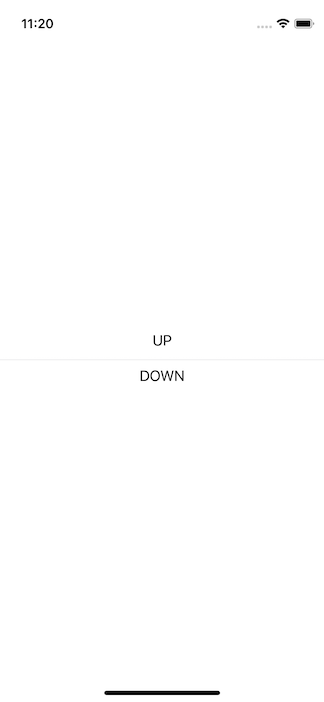
VStackの中で使用すると横線を引けます。
struct ContentView: View {
var body: some View {
HStack {
Text("UP")
Divider()
Text("DOWN")
}
}
}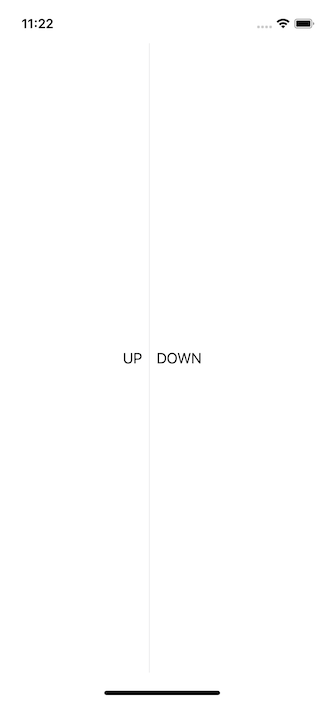
HStackの中で使用すれば縦線になります。
高さと幅の調節
ちなみに、文字などの区切りたい要素と同じ高さ(または幅)の線を引きたい場合は、fixedSize()を使用しましょう。
struct ContentView: View {
var body: some View {
HStack {
Text("UP")
Divider()
Text("DOWN")
}
.fixedSize()
}
}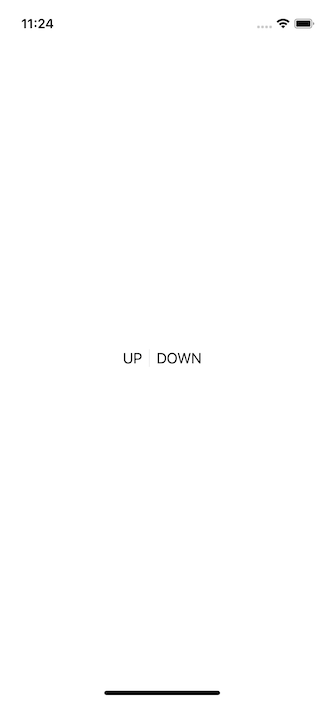
線の色を変える
区切り線の色を変えたい場合はbackground()を使用します。
struct ContentView: View {
var body: some View {
HStack {
Text("UP")
Divider().background(Color.red)
Text("DOWN")
}
.fixedSize()
}
}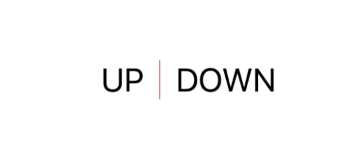
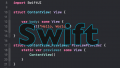
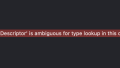
コメント